TROUBLESHOOTING COMMON ISSUES
WEBHOOKS | RESYNCHRONIZATION | OUT OF STOCK
If you are having trouble with your Store or products, there are a couple of things you can check to make sure everything is working. Choose the statement that best describes your issue below and learn how you can check your settings or submit a ticket with the information we need to investigate your issue.
-
Changes in my Shopify shop are not being reflected on OOAK Online
-
My product listings did not transfer properly during the Shopify synchronization
-
Changes I make to my product listings are being overwritten
-
My products won't add to cart
-
My customers can't checkout
-
My items are showing as out of stock
Latest Patches
- NEW! The mobile version of OOAK Online will now display all available images for each product listing.
- Product Update Webhooks overwriting additional categories on OOAK Online was flagged and a patch was released on October 27.
- Product Update Webhooks overwriting additional tags on OOAK Online was flagged and a patch was released on November 1.
- Sold out inventory on Shopify not updating on OOAK Online has been resolved. If you are not seeing inventory status updated, try updating the product listings on Shopify to trigger the Product Update webhook. And rest assured that customers will not be able to purchase Out Of Stock items through OOAK Online, as the final sale will be directed to and prevented by your own Shopify shop.
Known Issues
- We are working on an update to remove the "Latest Posts" feature from your Profiles.
- The Product Delete Webhook is not functional at this time. For now, we recommend manually deleting products your removed from Shopify on OOAK Online. We are working on addressing this issue.
- If you synced your products over through a Shopify Collection, you may notice that your webhooks pull through any new items added to your Shopify shop, not just those in the specified collection. Learn more about how you can manage this process.
Not seeing your issue here?
Send an email to support@oneofakindonline.zendesk.com with the following information so we can investigate.
- Screenshot of webhooks set up in your Shopify settings
- Description of what is not working and list of products affected
WEBHOOKS
If you notice that your webhooks are not pulling in product updates made in your Shopify shop, first check these things:
1. Are Your Webhooks Correctly Installed?
Ensure that your webhooks are correctly installed in your Shopify shop. Go to Shopify Store > Settings > Notifications > Webhooks and ensure that Event and Callback URL fields reflect the below.
- Product Creation: https://flashexconnect.balluun.com/webhook_create_product.php
- Product Deletion: https://flashexconnect.balluun.com/webhook_delete_product.php
- Product Update: https://flashexconnect.balluun.com/webhook_update_product.php
If evertthing looks correct to you, please take a screenshot so that you can include if you need to submit a ticket for your issue.
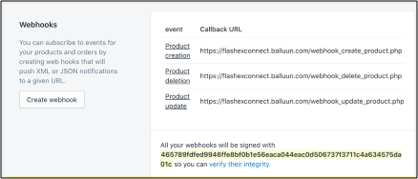
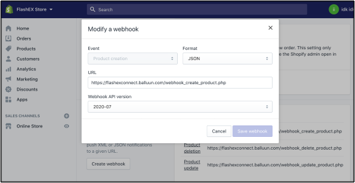
Note that either version of the Webhook API Version (pictured below), July or October (latest) will work.

2. Is your Shopify URL entered correctly?
Make sure your Shopify URL is entered correctly on your Integrations page, paying special attention to these things:
- You have input your _____.myshopify.com URL and not your branded domain.
- Your URL does not include www.
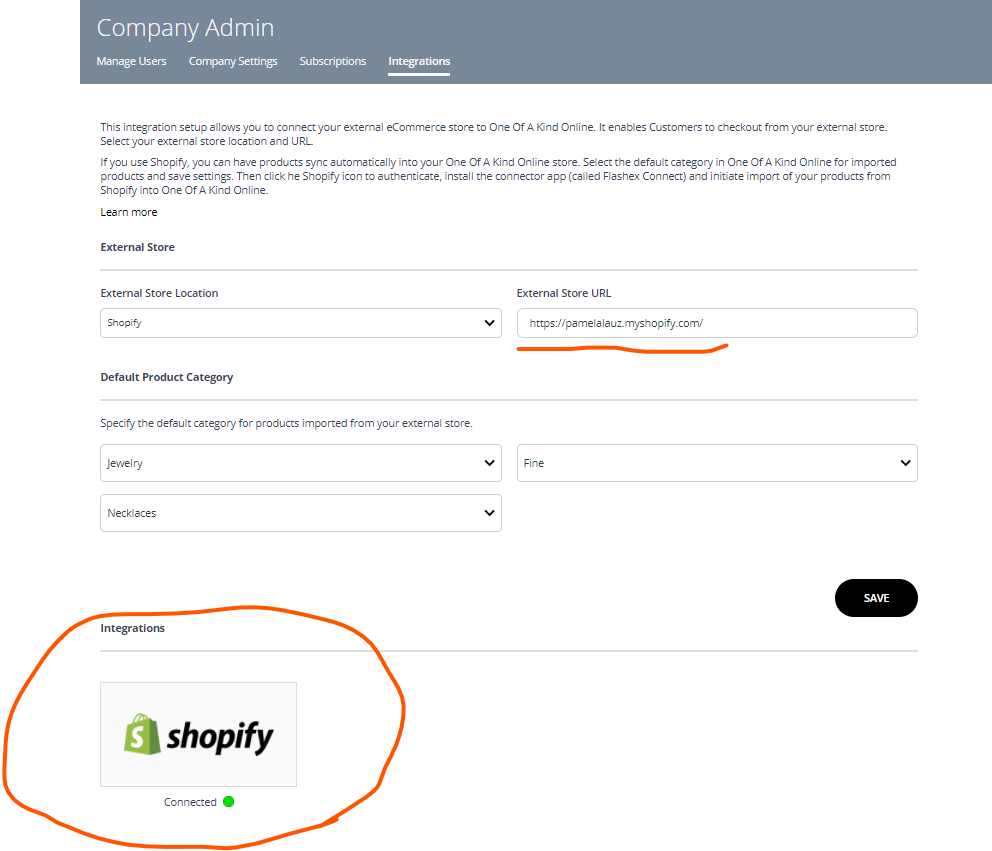
3. Did you make changes to any important information that might affect the synchronization?
If you made any changes to the below information on OOAK Online, you might have issues with your webhooks or product listings.
- Product SKUs: Altering product SKUs on OOAK Online can cause the corresponding product listings to disconnect.
- Store Name: If you made changes to your OOAK Online Store or Company name, this may affect your integration conection.
- Variants: New variants for any products added to Shopify will need the corresponding variants created in OOAK Online before the webhooks can successfully pull in new listings. Please do not change or disable any existing variants as this may affect tagged products.
If you encountered any of these issues, you will need to resynchronize your Store. Please fill out this form to receive futher instructions on how to resync when the integration is next online.
4. Do you need webhooks?
If you do not track inventory on Shopify or will be making lots of changes to your OOAK Online product listings--including language translations--you may decide not to install webhooks. Instead, after the initial integration, you will manage OOAK Online inventory and product information separately.
If you want to make changes to product descriptions on OOAK Online, you should do so in Shopify so that they are pushed over by the Product Update webhooks. If you only want to make changes on OOAK Online, you should turn off your Product Update webhooks so changes do not get overwritten by any updates.
Webhooks Should Update:
- Product Listing Details
- Inventory (Unless You Have Turned Track Inventory Off)
- Out of Stock Items
Webhooks Should Not Update:
- Additional Categories
- Additional Tags
- Published/Unpbulished Status
- Whether You Have Chosen to Track Inventory or Not on OOAK Online
Still having issues?
Send an email to support@oneofakindonline.zendesk.com with the following information.
- Screenshot of webhooks set up in your Shopify settings
- Description of what is not working and list of products affected
SHOP RESYNCHRONIZATION
Once you have completed your initial synchronization, your webhooks should take over maintaining your product database on OOAK Online. If you are experiencing issues with new products or updates coming through from Shopify, make sure to review these tips for troubleshooting your webhooks. If you are experiencing issues with a single product listing, read through these common product listing issues.
You should only need to complete a synchronization if:
- You are new to the event
- You didn't finish syncing your store before launch
- You need to fix data errors, like photo issues or if your products cannot be added to cart
- Changed your Store name and now your webhooks are not connecting.
In order to keep the site server optimized for shoppers, the synchronization will only be open for select days/hours each week. If you need to resynchronize your Store, please let us know at the below form for further instructions.
SYNCED VS MANUALLY UPLOADED PRODUCTS
We noticed that some of you have set up your Store to sync with Shopify and then manually added products to OOAK Online after. Please note that these manually uploaded products CANNOT BE ADD TO THE SHOPPING BASKET. Once you have synced your Store, you need to add all new products on Shopify to be pulled through by your webhooks so that you can take advantage of integrated checkout. If you have used the Shopify sync function and also manually uploaded products, please delete your manually uploaded products and request a Store resync so we can populate the updated listings. Moving forward, once you have set up your webhooks, your products will automatically appear on OOAK Online when you update your Shopify store.
PREFER TO REVERT TO MANUAL PRODUCT MANAGEMENT?
It is important to note that you do not need to use the Shopify integration if you do not want to. If you would prefer to manage listings separately, you can change your External Store Location to Website and enter your URL instead on the Integration page. Your Add to Basket button will switch to Visit Site to Buy, and shoppers can click through to your website to purchase.
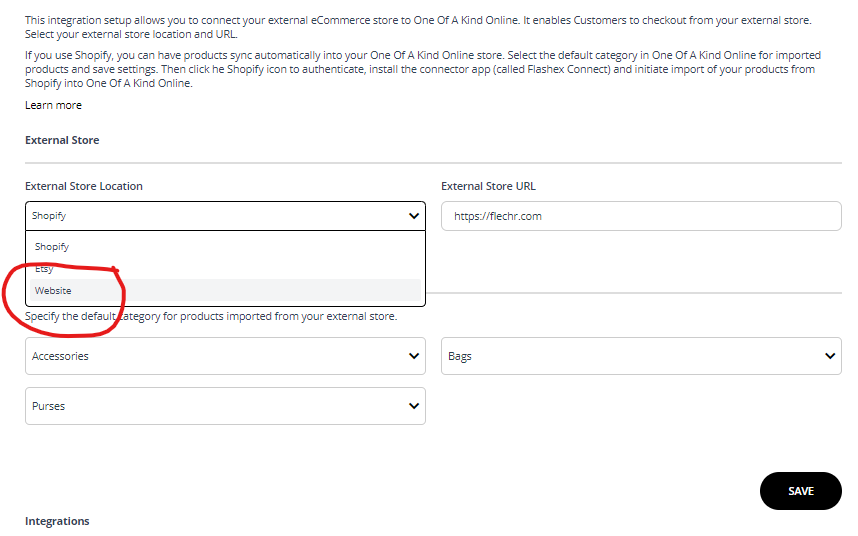
By default, your Visit Site to Buy button link shoppers through to your e-commerce site home page. However, you can also update your individual product listings to click out the product pages on your own e-commerce site by adding the individual URLs in the Product External Link field (shown below).
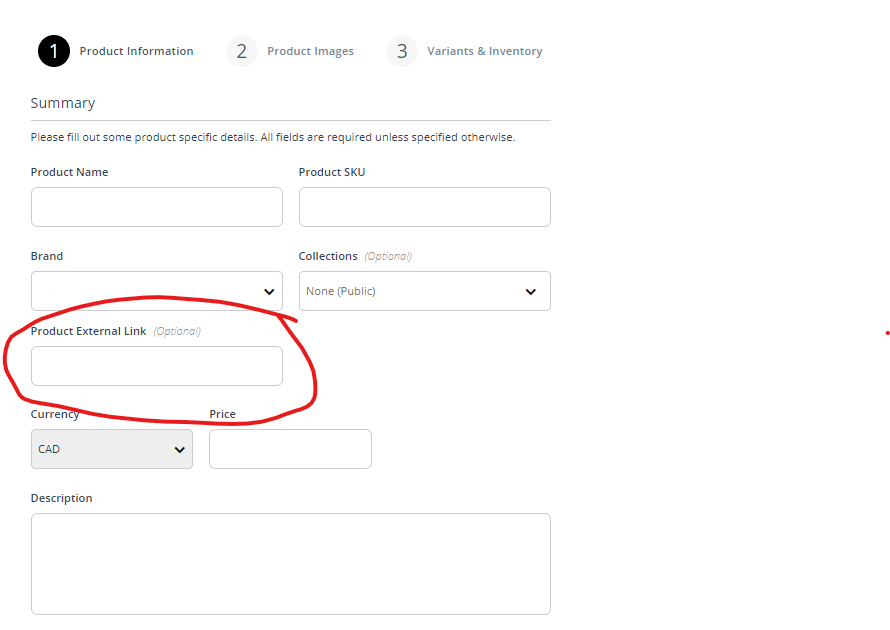
CHECKOUT PROCESS
It is important to remember that exhibitor accounts will not display the shopping experience on the platform. In order to get the full experience, please sign up for a customer account on OOAK Online.
SHOPIFY INTEGRATED CHECKOUT
One Of A Kind Online allows customers to add intems from multiple vendors to cart as they shop the site. This means at checkout, shoppers must check the boxes of the items they want to buy before clicking Buy Now. This allows them to click through to a loaded cart of the final items on their list for checkout on your Shopify site.
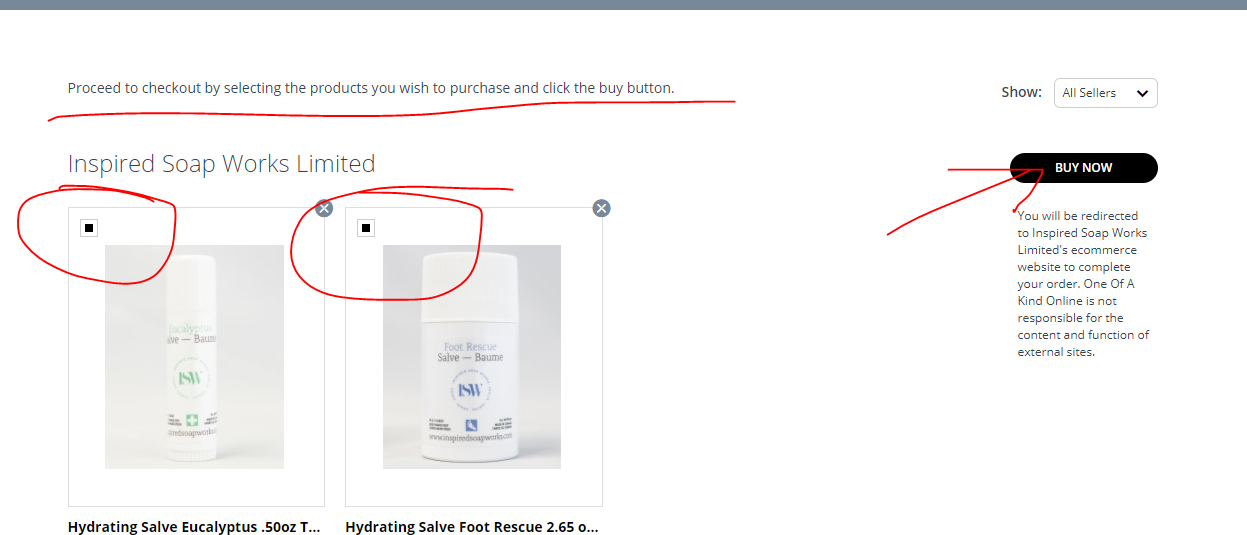
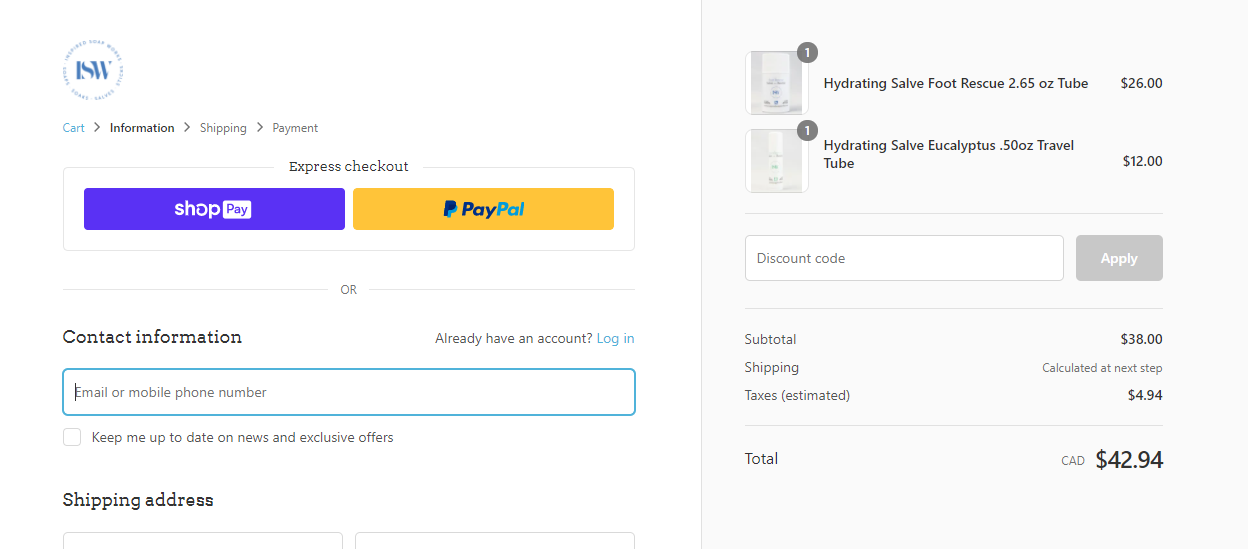
OUT OF STOCK ITEMS
If you have items in your Store that are marked out of stock but are actually for sale, you can find instructions for updating them or turning off inventory tracking below. If these items are truly Out of Stock, please make sure to unpublish or delete them from you store. One Of A Kind reserves the right to suppress any listings for out of stock products that we encounter.
NOTE: Unfortunately, there is currently not a way for you to do this in bulk. You will have to set this with each product affected.
- Go to your Store
- Click on the product name to edit product listing you would like to turn off inventory tracking for.
- You can adjust your inventory settings on to Step 3, so scroll through Steps 1 and 2 and click Save and Continue to proceed.
- On Step 3, scroll to the Availability section and uncheck the Track Inventory box.
- Click Save and Publish.
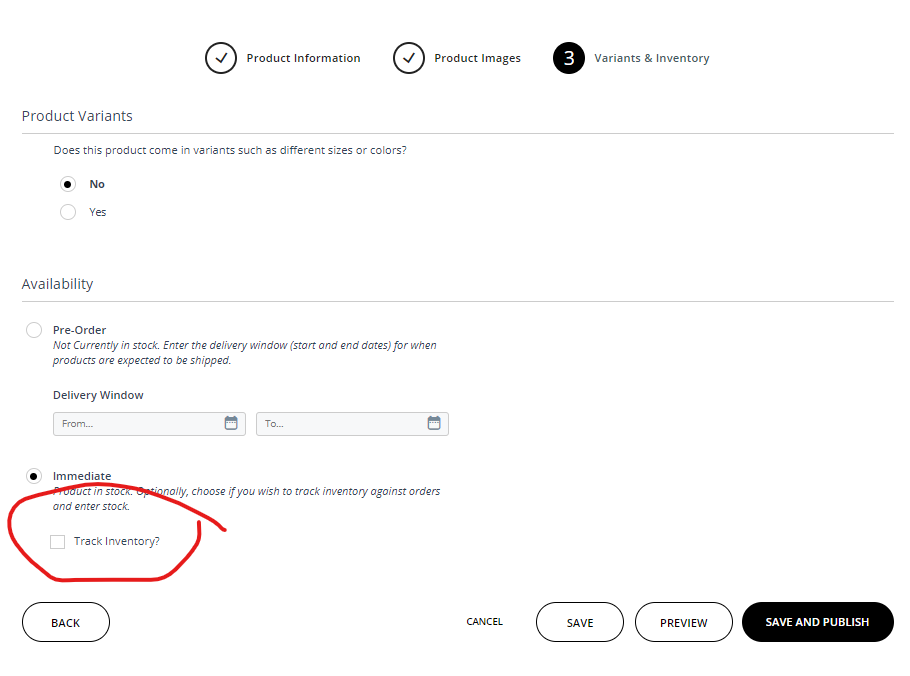
SYNCHRONIZATION VIA SHOPIFY COLLECTIONS
If you synced your products over through a Shopify Collection--because you had more than 250 items or only wanted specific items transferred over--you may notice that your webhooks pull through any new items added to your Shopify shop, not just those in the specified collection. Since syncing via collections was a quick solution the developers came up with to address some of the concerns raised during onboarding, we are now getting a fuller understanding of how this works in relation to webhooks as we see user cases in action.
For now, the best solution for those who want to sync over new products, while maintaining the sync of their existing collection, is as follows:
- Put items you want to include in your Shopify Collection.
- Check the next available time for the Shopify integration and click the Shopify tile on your Integrations page to resync.
- Remove the webhooks from your Shopify site to prevent all new items from syncing from shopify to OOAK Online.
NOTE: This means you will have to manage inventory manually or turn off Inventory Tracking on OOAK Online.
We have flagged this so we can evaluate and make improvements for future iterations.


