BOOTH NUMBER SOCIAL GRAPHIC
STEP 1
Choose whether you would like to create an Instagram Post or Story. Each template is available in both show colours. Choose your template here.
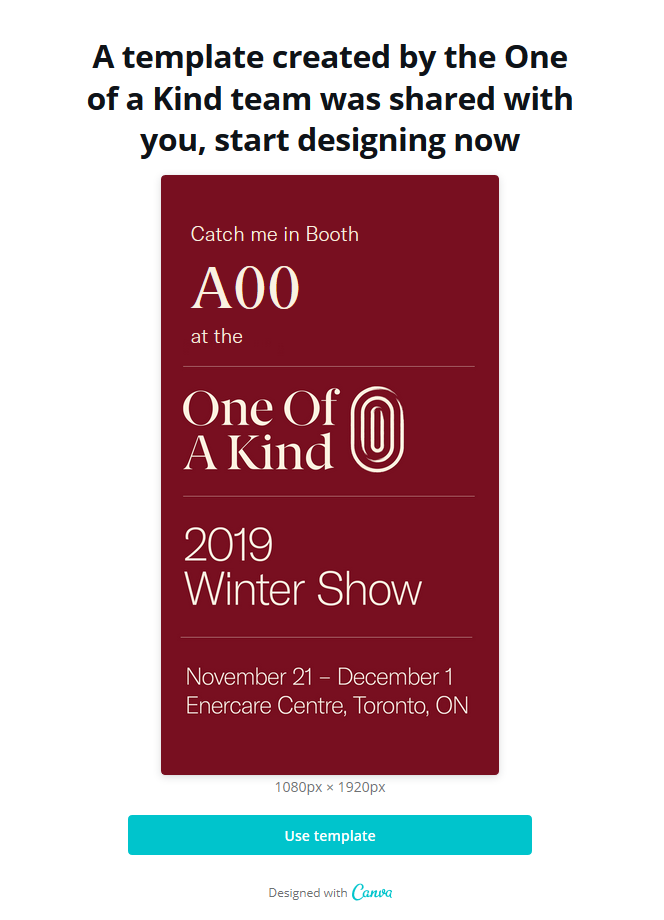
STEP 2
Click "Use Template" which will take you to the below screen. If you have a Canva account, click "" you will be taken right to the template. If you do not have a Canva account, click "Try Now" and you will be prompted to create one. You can use your Google or Facebook acoount to create a Canva account with just a few clicks. Once you've created your account, you may need to choose your template again, now that you have logged in.
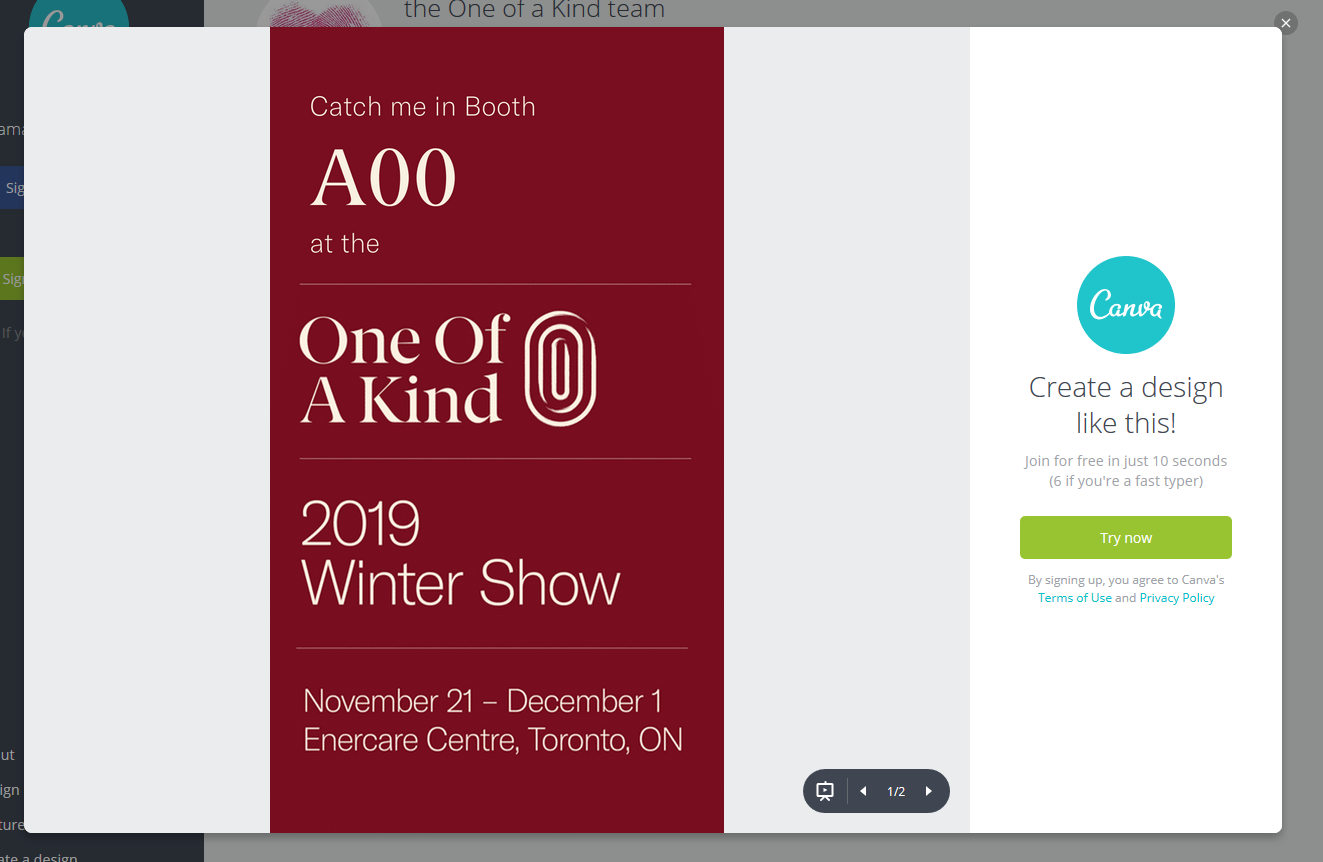
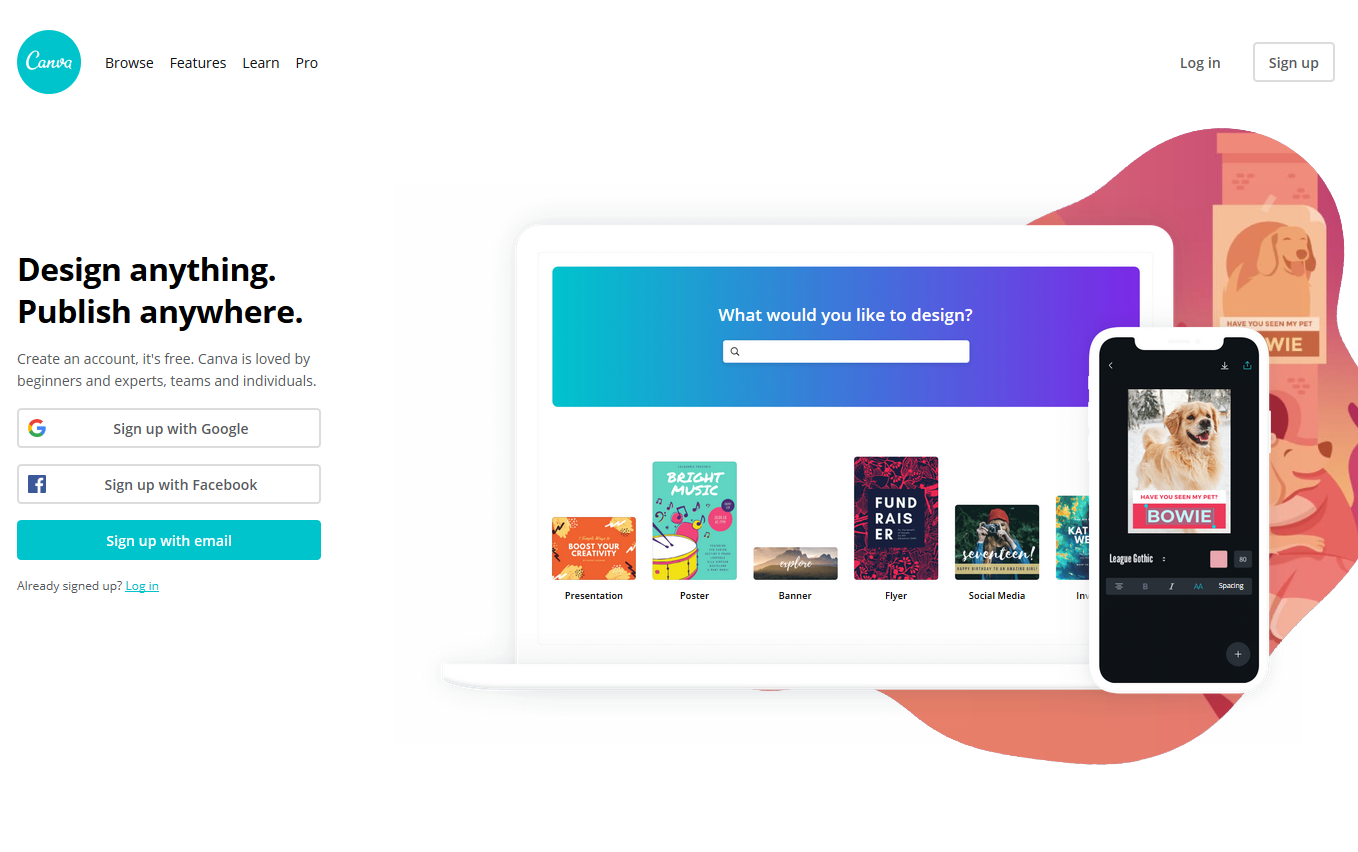
STEP 3
Once you are in the template editor, you should see the below. Each template contains the graphic in both show colours, make sure to edit the one you would like to use. The only thing you will be able to edit in these templates is your booth number, so locate the booth number box and fill yours in.
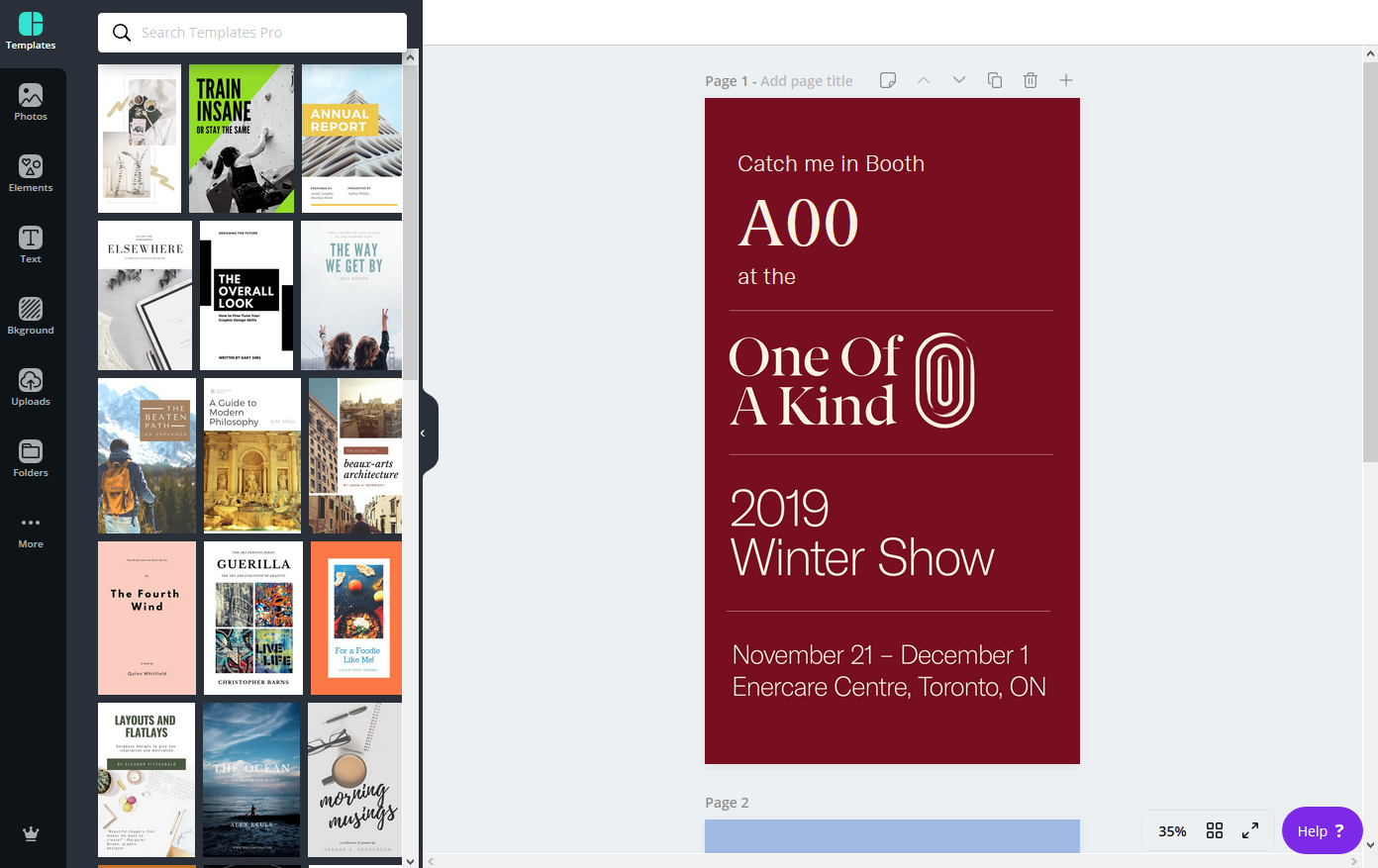
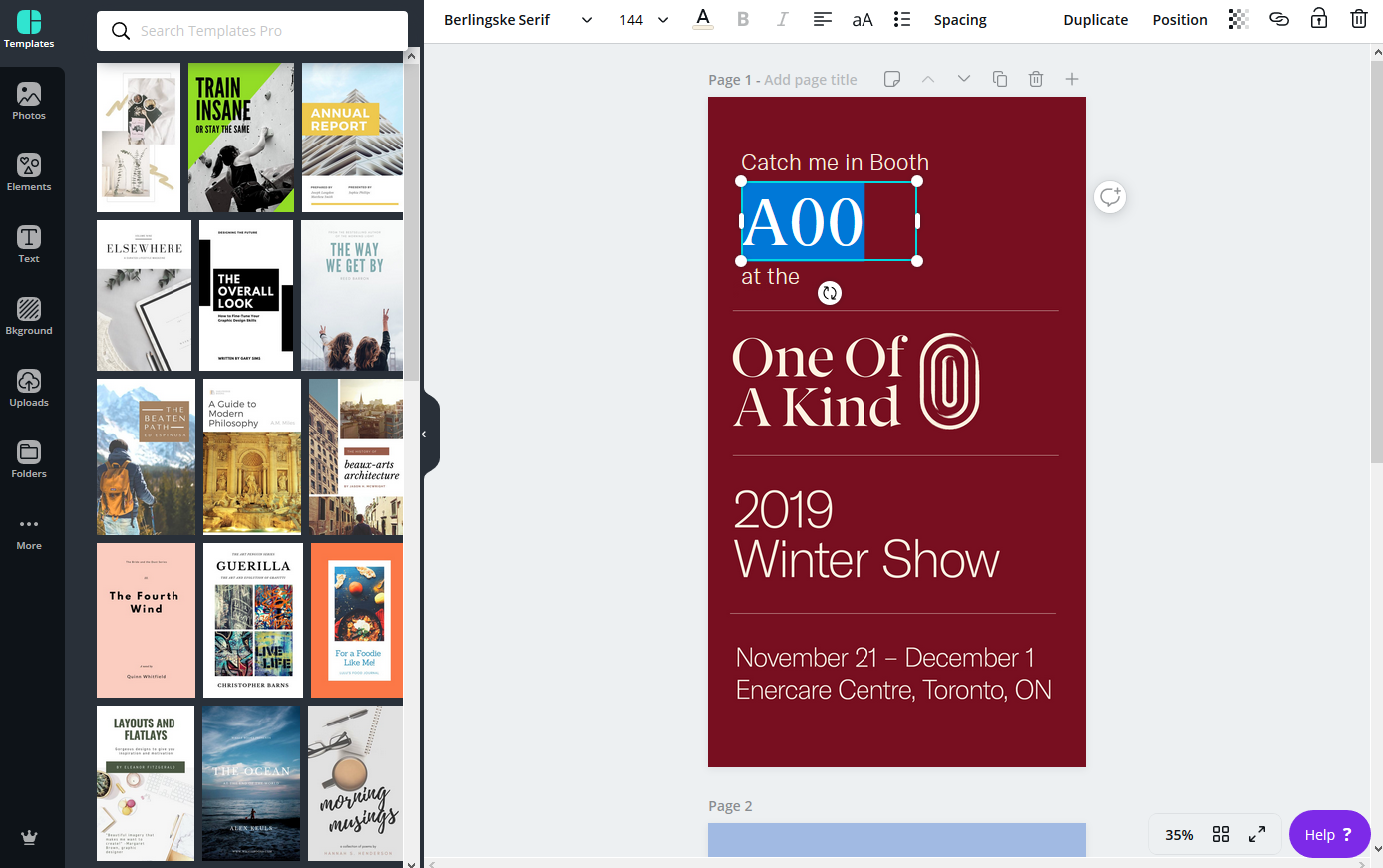
STEP 4
Now that your graphic is ready, you can download it by clicking the Download symbol in the top right corner. This will bring up a drop-down menu with your download options. The only one you really need to adjust is which page you would like to download. If you chose the merlot graphic, select page 1; if you chose the cornflower blue, select page 2. Then click the Download button.
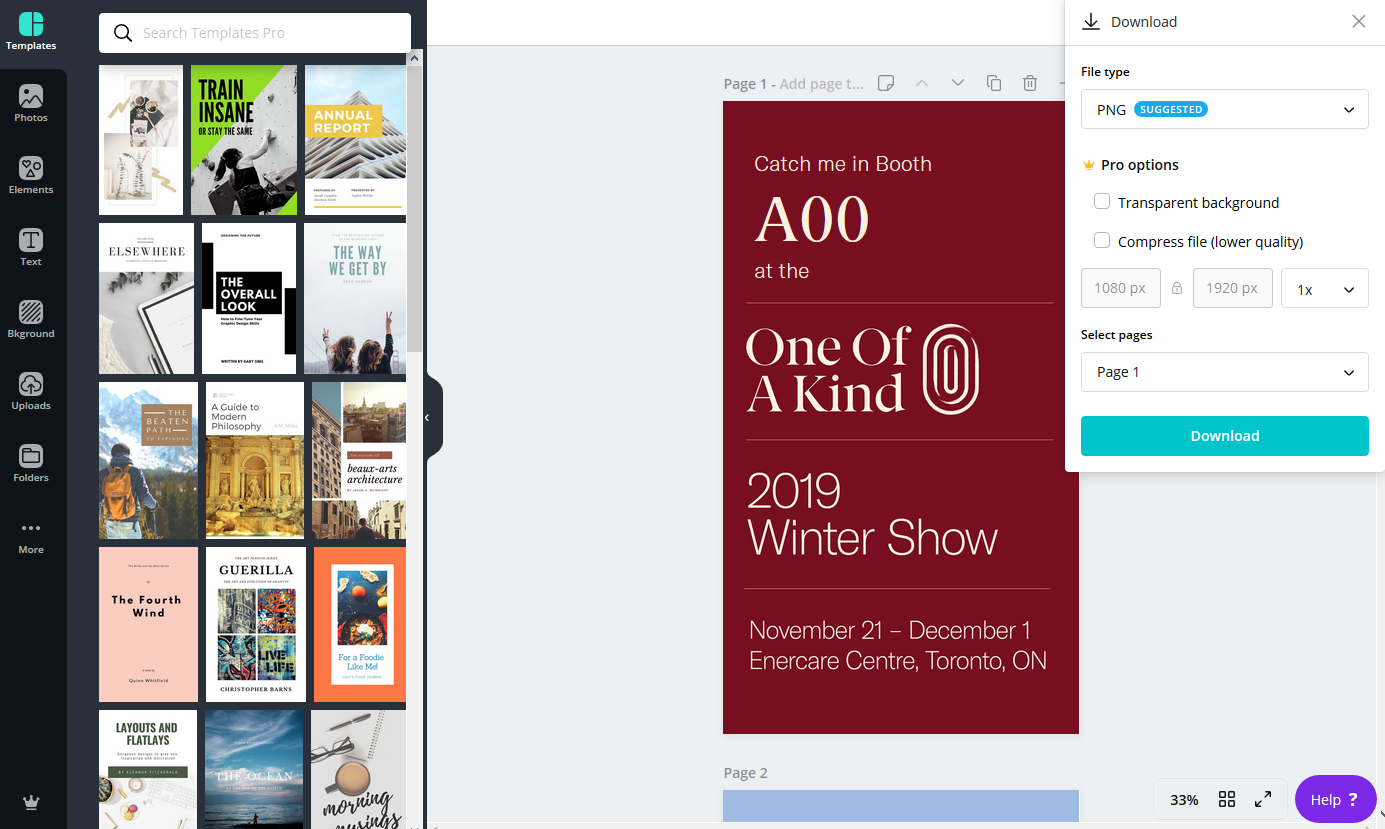
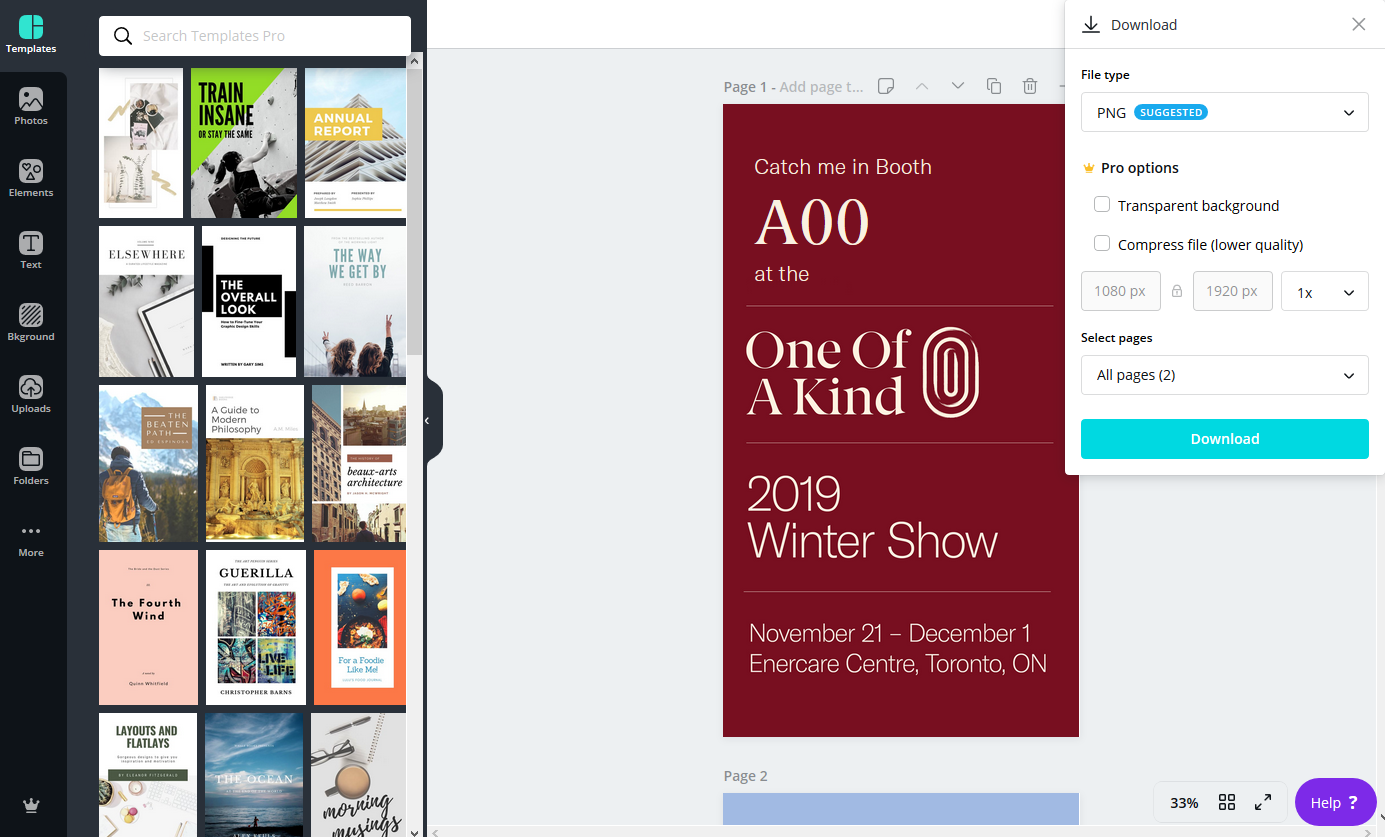
STEP 5
And that's it! Your graphic should download, so pick a spot to save it and you are ready to go. Now, just send it to your phone, post it to social and let everyone know where they can find you at the show.
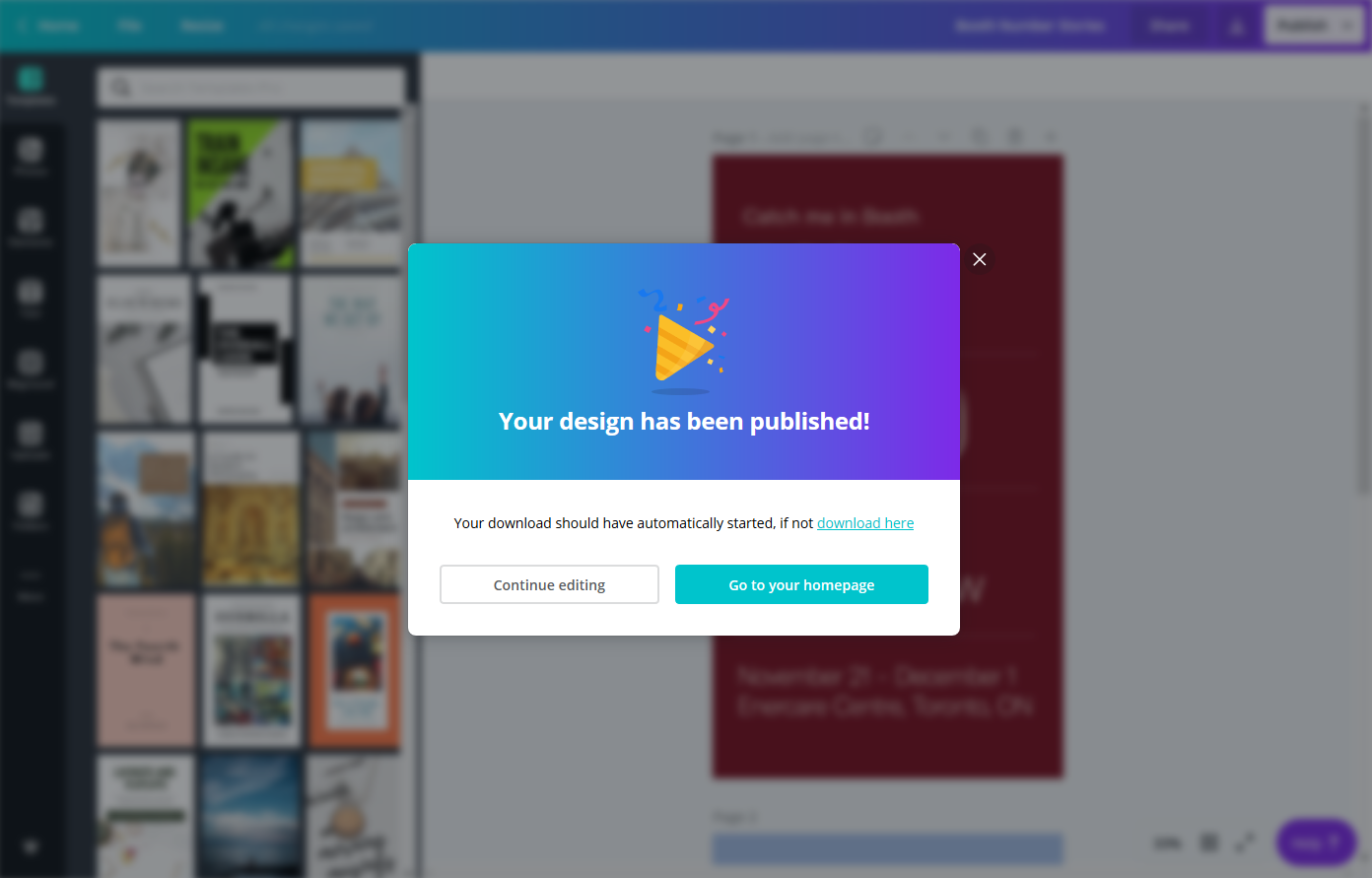
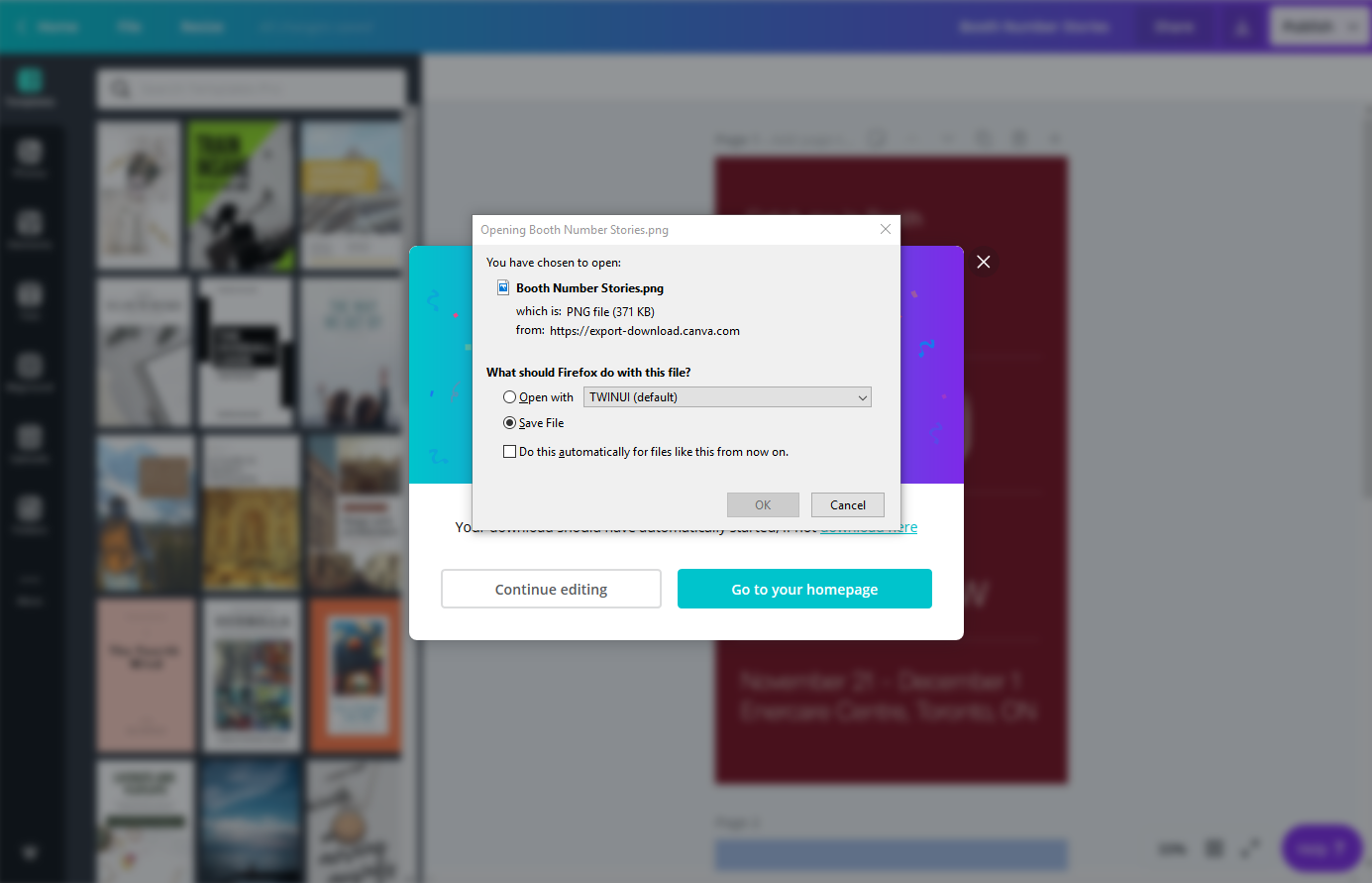
Questions?
Having trouble downloading your graphic? Send us an email here and we can help!


